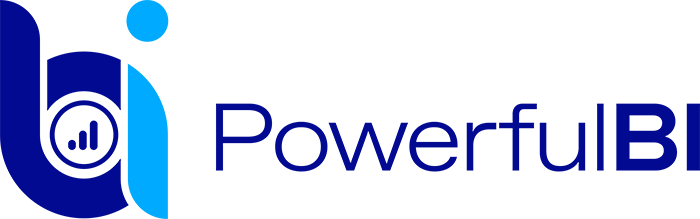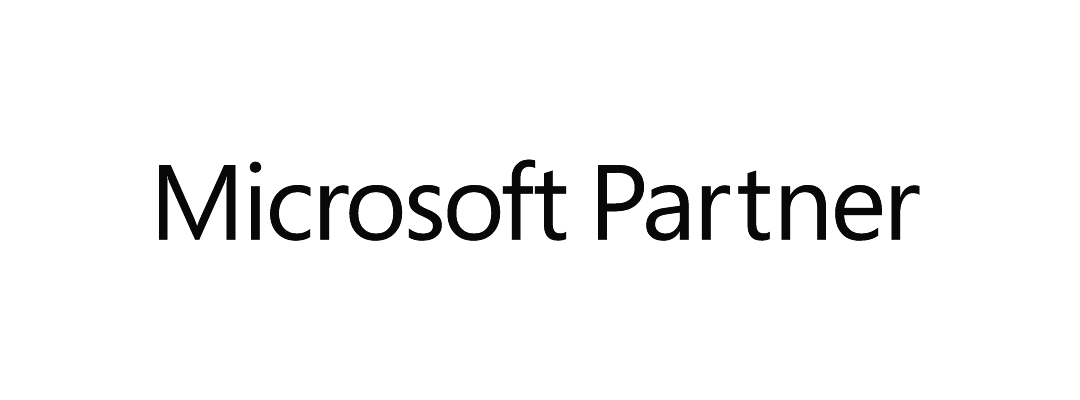Power BI Goals
There have been a few exciting developments with regards to Power BI Goals. Within the last month, we’ve had updates on Teams notifications integration, the ability to add multiple owners to a goal, and the ability to create scorecards in My Workspace.
Notifications
The Power BI Teams notifications integration helps users stay up to date with the goals they are responsible for without having to leave Teams to view the updates on the scorecard. With this new release, you’ll be notified when someone assigns you a goal, mentions you in a note, or when the status of a goal you own gets updated by an automated status rule. A useful time saver!
Goal assignment notifications
Goal assignment notifications are sent when an owner is assigned or changed for a goal. The goal owner receives a Teams notification from the user assigning the goal if they have the Power BI app for Teams installed. They’ll get a notification within the activity feed and as a banner (toast card). When they click the notification, the scorecard opens and the Details pane for the goal is shown. This notification will help users become aware of the goals that are assigned to them immediately, without relying on someone to tell them what scorecard their goals are on.

Notifications for mentions
These notifications help users get someone’s attention on a goal without having to leave the scorecard by tagging them in a note. When a user is @mentioned in a note on a new or existing check-in, they get an activity feed notification from the note creator, which opens the Details pane showing the note.

Status update notifications
This notification provides users with an immediate notification when the status of the goal gets updated by an automated status rule, so they don’t have to rely on checking their goals in the scorecards. The owner of the goal gets an activity feed notification from the user who configured the data connection in the case of connected goals or the user who edited the value in the case of manual goals.

Make sure you have the Power BI app for Microsoft Teams for this to work. The recipient also needs to have access to the scorecards to get these notifications. Read the documentation to learn more.
Multiple Owners

One common request we get from our users is the ability to add multiple owners to a single goal. This is now possible by typing additional names in the owner field of a goal (maximum five owners). These additional owners will also benefit from notifications and Power Automate integrations.
My Workspace

You will now be able to create scorecards in My Workspace within Power BI, making it easier than ever to create and keep personal scorecards and share them out when they’re ready. Free users can author scorecards in My workspace, but a Pro license is required to share them.
New mobile formatting options
Have you ever created a mobile-optimized report and struggled with its design? Do you want to change the text size in a visual to better fit the mobile screen but didn’t have a way to do it? Do you duplicate and hide visuals in web layouts to achieve better looking mobile visuals?
Over the past several months we’ve been working to make it possible for you to format visuals in mobile layout, and to have those formatting changes affect only the mobile-optimized view. As part of Power BI Desktop’s update, we are thrilled to announce the public preview of this major improvement to the mobile-optimized report authoring experience.
To enjoy the new mobile formatting experience, please switch on the “Modify visuals settings for mobile layout” preview feature (File > Options and settings > Options > Preview features > Modify visuals settings for mobile layout).